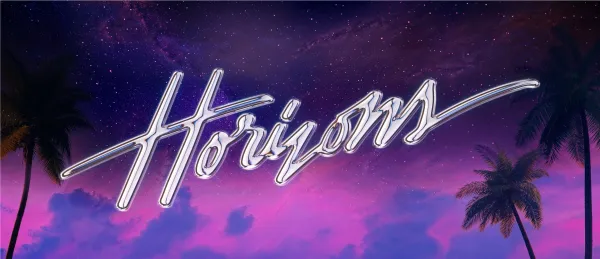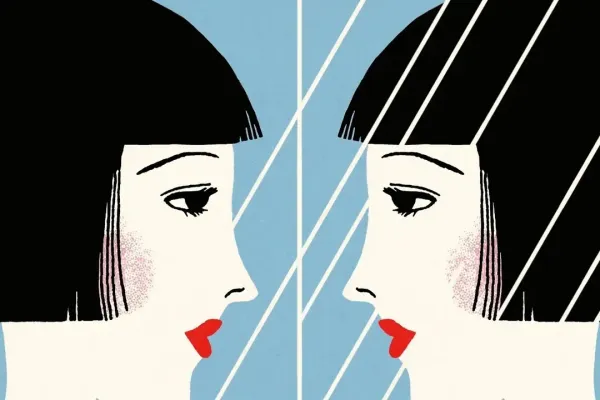In the world of e-commerce, understanding customer behavior and the effectiveness of marketing campaigns is crucial for success. One of the most effective tools for gathering such data is the tracking pixel. Tracking pixels, also known as web beacons or pixel tags, are tiny, often invisible, images embedded in web pages or emails that collect data about user interactions. This guide will provide an introduction to tracking pixels, their benefits, and how to implement them in a Shopify store.
What is a Tracking Pixel?
A tracking pixel is a 1x1 pixel graphic that is embedded in a website or email. When a user visits a page or opens an email containing the tracking pixel, the pixel sends information back to the server. This information can include data such as:
- User's IP address
- Browser type and version
- Operating system
- Time and date of the visit
- Actions taken on the page (e.g., clicks, conversions)
Benefits of Using Tracking Pixels
1. Data Collection
Tracking pixels enable store owners to collect valuable data about visitor behavior, including which pages are visited, how long users stay on the site, and what actions they take. This data is essential for understanding customer preferences and improving the user experience.
2. Performance Measurement
By using tracking pixels, store owners can measure the effectiveness of marketing campaigns. They can track how many users clicked on an ad, visited the site, and completed a purchase, helping to evaluate the return on investment (ROI) for different marketing efforts.
3. Retargeting
Tracking pixels are crucial for retargeting campaigns. They allow store owners to target users who have previously visited the site with personalized ads, increasing the chances of conversion.
4. Email Marketing
In email marketing, tracking pixels help measure open rates and click-through rates. This data helps in optimizing email campaigns and improving engagement.
Types of Tracking Pixels
1. Advertising Pixels
These pixels are used to track the performance of online advertisements. Popular advertising platforms like Google Ads and Facebook Ads provide tracking pixels to monitor ad clicks, impressions, and conversions.
2. Analytics Pixels
Analytics platforms like Google Analytics use tracking pixels to gather data about website traffic, user behavior, and other key metrics.
3. Email Tracking Pixels
Email marketing services like Mailchimp and Klaviyo use tracking pixels to track email opens, clicks, and other interactions, providing insights into the effectiveness of email campaigns.
How to Implement Tracking Pixels in Shopify
Step 1: Get Your Tracking Pixel Code
First, you need to obtain the tracking pixel code from the service you are using (e.g., Google Ads, Facebook Ads, Google Analytics). Each service will provide specific instructions on how to generate and customize the pixel code.
Step 2: Add the Tracking Pixel to Your Shopify Store
- Log in to Your Shopify Admin:
- Go to your Shopify admin dashboard by logging in at
https://yourstore.myshopify.com/admin.
- Go to your Shopify admin dashboard by logging in at
- Navigate to Online Store:
- In the left-hand sidebar, click on "Online Store" to expand the menu.
- Select Themes:
- Under "Online Store," click on "Themes."
- Edit Code:
- In the Themes section, you will see your current theme. Click on "Actions" next to your theme and select "Edit code" from the dropdown menu.
- Locate the Theme.liquid File:
- In the Edit Code section, find and click on the
theme.liquidfile under the "Layout" folder. This file controls the header and footer of your site and is a good place to add your tracking pixel.
- In the Edit Code section, find and click on the
- Insert the Tracking Pixel Code:
- Paste the tracking pixel code you obtained in the appropriate section of the
theme.liquidfile. Generally, you will place the code within the<head>tag for general tracking pixels or just before the closing</body>tag for conversion pixels. Here is an example:
- Paste the tracking pixel code you obtained in the appropriate section of the
<!-- Google Analytics Tracking Pixel -->
<script async src="https://www.googletagmanager.com/gtag/js?id=YOUR_TRACKING_ID"></script>
<script>
window.dataLayer = window.dataLayer || [];
function gtag(){dataLayer.push(arguments);}
gtag('js', new Date());
gtag('config', 'YOUR_TRACKING_ID');
</script>Make sure to use your own tracking id as supplied by Google.
- Check Installation:
- After adding the tracking pixel code, you should verify that it’s working correctly. Most tracking services provide tools for this purpose. For example, Google Tag Assistant is a Chrome extension that helps you verify that Google tracking pixels are installed correctly.
- Test the Pixel:
- Visit your Shopify store and perform actions that should trigger the pixel (e.g., viewing a product page, making a purchase). Use the verification tool to ensure the pixel is firing correctly and data is being collected.
Best Practices for Using Tracking Pixels
1. Respect User Privacy
Ensure that your use of tracking pixels complies with privacy laws and regulations such as GDPR and CCPA. Provide clear information about data collection practices and obtain necessary consents from users.
2. Use Multiple Tracking Pixels Wisely
While it’s common to use multiple tracking pixels from different services, be mindful of the load time and performance impact on your website. Only include necessary tracking pixels to avoid slowing down your site.
3. Regularly Review and Update Pixels
Regularly review your tracking pixels to ensure they are functioning correctly and still relevant to your marketing goals. Remove any outdated or unused pixels to keep your site clean and efficient.
4. Analyze Data for Insights
Collecting data with tracking pixels is only useful if you analyze and act on it. Use the data gathered to make informed decisions about marketing strategies, website design, and user experience improvements.
Final Thoughts
Tracking pixels are powerful tools that can provide valuable insights into customer behavior, measure marketing effectiveness, and enhance the overall performance of your Shopify store. By understanding what tracking pixels are, how they work, and how to implement them correctly, you can leverage this technology to improve your e-commerce business. Follow the steps and best practices outlined in this guide to make the most of tracking pixels and drive better results for your Shopify store.